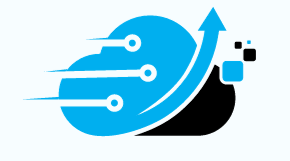In the world of website development, WordPress has become one of the most popular and user-friendly platforms. When building a new site on WordPress, you may come across the default tagline “Just another WordPress site.” While this tagline serves as a placeholder, it’s essential to customize it to reflect your brand and make your site stand out from the crowd. In this comprehensive guide, we will explore different methods to edit the tagline and provide you with step-by-step instructions. Let’s dive in!
Why Customizing Your Tagline is Important
Before we delve into the various methods of editing the tagline, let’s understand why it’s crucial to customize it. The tagline appears below the site title and gives visitors a brief understanding of your website’s purpose. By default, WordPress sets the tagline as “Just another WordPress site,” which may not accurately represent your brand or attract potential visitors. Customizing your tagline allows you to create a unique and compelling message that resonates with your target audience and enhances your site’s overall branding.
Method 1: Changing the Tagline in WordPress Settings
The easiest and most straightforward method to edit your tagline is through the WordPress settings. Follow these simple steps:
- Log in to your WordPress dashboard.
- Navigate to the “Settings” tab and click on “General.”
- Locate the “Tagline” field below the “Site Title.”
- Replace the default tagline with your desired message that aligns with your site’s purpose and brand.
- Once you’ve made the changes, scroll down to the bottom of the page and click on the “Save Changes” button.
This method allows you to quickly update your tagline without any technical knowledge or coding skills.
Method 2: Modifying the Tagline Using the WordPress Site Editor
If you’re using a block theme like Raft, you can leverage the WordPress Site Editor to modify your tagline. Follow these steps:
- Access the WordPress Site Editor by going to “Appearance” and selecting “Editor.”
- Click anywhere on the right side of the page to activate the full-site editing tools.
- Locate the “Site Tagline” block and hover over it.
- Edit the text within the block to customize your tagline according to your brand.
- If you want to remove the tagline entirely, click on the three dots in the block menu and select “Remove Site Tagline.”
- Don’t forget to save your changes by clicking the “Save” button in the upper right-hand corner of the screen.
Using the WordPress Site Editor provides you with more flexibility and control over your tagline customization.
Method 3: Editing the Tagline in the WordPress Customizer
For users with classic WordPress themes, the WordPress Customizer offers a simple way to edit the tagline. Follow these steps:
- Go to “Appearance” and select “Customize” from the WordPress dashboard.
- In the Customizer interface, click on the “Site Identity” tab.
- Locate the tagline section and click on the pencil icon to edit the text.
- Replace the default tagline with your own unique message.
- Once you’re satisfied with the changes, click on the “Publish” button to save them.
The WordPress Customizer allows you to make real-time modifications to your tagline and preview the changes before making them public.
Conclusion
Customizing the tagline of your WordPress site is an essential step in creating a unique and engaging online presence. By following the methods outlined in this guide, you can easily edit the default “Just another WordPress site” tagline and replace it with a message that reflects your brand identity. Whether you choose to modify the tagline through WordPress settings, the Site Editor, or the Customizer, the process is straightforward and accessible to users of all skill levels. Take the time to craft a compelling tagline that captures the essence of your website and leaves a lasting impression on your visitors.