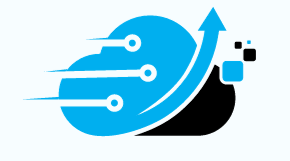Introduction
The “wget” command is a powerful tool used for downloading files from the internet. It is commonly used in Unix-like operating systems, but it is also available for other platforms. However, there are instances when you may encounter the “wget: command not found” error. In this article, we will explore the steps to resolve this error and successfully use the wget command.
1. Check if Wget is Installed
Before proceeding with the installation, it is essential to verify if the wget utility is already installed on your system. To do this, open a terminal and enter the following command:
which wget
If wget is installed, the terminal will display the path to the wget executable. However, if wget is not installed, the command will not produce any output.
2. Install Wget
To resolve the “wget: command not found” error, you will need to install wget on your system. The installation process may vary depending on your Linux distribution.
Installation on Debian-based Systems
If you are using a Debian-based Linux distribution, such as Ubuntu or Debian, you can use the apt package manager to install wget. First, update the package lists by running the following command:
sudo apt update
Once the package lists are updated, you can install wget by executing the following command:
sudo apt install wget
Installation on Red Hat-based Systems
For Red Hat-based Linux distributions like Fedora or CentOS, you can use the yum package manager to install wget. Start by updating the package repository:
sudo yum update
Then, install wget with the following command:
sudo yum install wget
Installation on Windows
If you are using a Windows operating system, you can download the wget executable from the official GNU website at https://www.gnu.org/software/wget/. After downloading, add the wget executable to your system’s PATH variable to use it from the command prompt.
Conclusion
The “wget: command not found” error can be resolved by installing the wget utility on your system. By following the installation steps outlined in this article, you can successfully use the wget command to download files from the internet.
Remember to always check if wget is already installed on your system before proceeding with the installation. Additionally, make sure to use the appropriate installation method based on your Linux distribution or operating system.
With wget installed, you can take advantage of its powerful features and options to automate file downloads and interact with REST API endpoints. Explore the wget documentation and experiment with different usage examples to utilize this command-line tool effectively.
If you found this article helpful, feel free to share it with others who may also be encountering the “wget: command not found” error.
Additional Information
- It’s important to keep your system’s package lists updated to ensure you have access to the latest software packages.
- When installing wget on Windows, be sure to follow the instructions provided by the official GNU website to ensure a successful installation.
- Always exercise caution when downloading files from the internet and be mindful of the source to avoid malicious content.