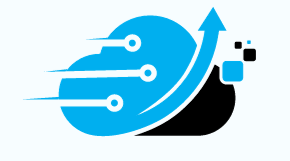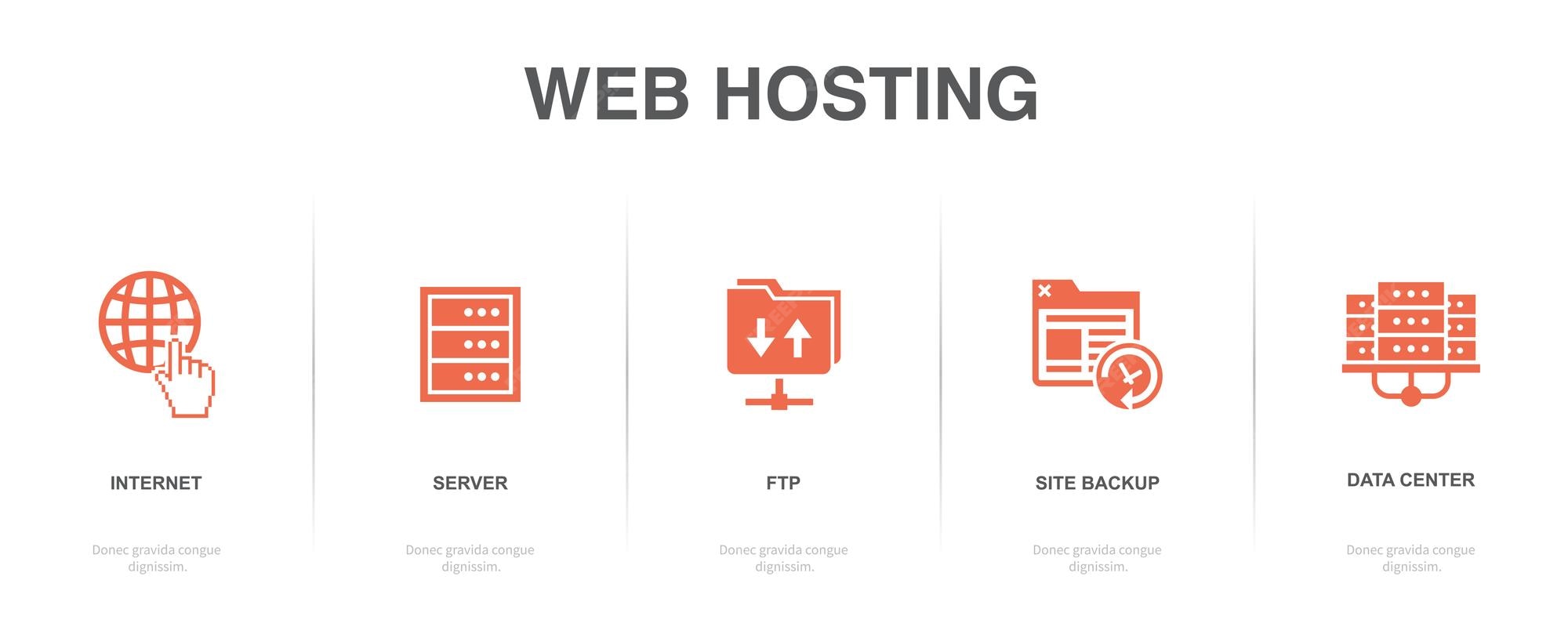
Introduction
In the world of website development and file transfers, one term that often comes up is FTP, or File Transfer Protocol. But what exactly is FTP and how does it work? In this comprehensive guide, we will delve into the fundamentals of FTP, its benefits, and how to effectively use it for transferring files. Whether you’re a beginner or a seasoned developer, this guide will provide you with all the information you need to understand and utilize FTP.
1. What Is FTP?
FTP, or File Transfer Protocol, is a standard network protocol used for transferring files between computers on a TCP/IP network, such as the Internet. It was developed in the early 1970s and has since become one of the oldest and most widely used protocols for file transfers. FTP allows users to connect to an FTP server and perform various operations such as uploading, downloading, and managing files and directories.
2. How Does FTP Work?
FTP works on a client-server architecture, where the client is the user’s computer and the server is the remote computer hosting the files. The client uses an FTP client software to establish a connection with the server using the server’s IP address and login credentials. Once connected, the client can send commands to the server to perform file operations.
FTP uses two communication channels: the command channel and the data channel. The command channel is used for sending commands and receiving responses, while the data channel is used for transferring the actual file data. The data channel can be established in two modes: active mode and passive mode. In active mode, the client initiates the data connection, while in passive mode, the server initiates the data connection.
3. Advantages of FTP
FTP offers several advantages that make it a popular choice for file transfers:
- Ease of use: FTP is straightforward to use, with a simple command-based interface that allows users to perform file operations easily.
- Wide compatibility: FTP clients and servers are available for various operating systems, making it compatible with different platforms.
- Fast and efficient: FTP is designed for efficient file transfers, allowing users to transfer large files quickly.
- Reliable: FTP includes error-checking mechanisms to ensure the integrity of transferred files.
- Flexible: FTP supports various file transfer modes, including ASCII and binary, to accommodate different types of files.
4. Is FTP Safe?
While FTP is a convenient and widely used protocol, it lacks built-in security features, making it vulnerable to security threats. FTP transfers data in clear text, which means that sensitive information, such as login credentials, can be intercepted by attackers. To address these security concerns, alternative protocols like SFTP (Secure File Transfer Protocol) and FTPS (FTP over SSL/TLS) have been developed. These protocols encrypt the data during transmission, providing a secure way to transfer files.
5. Choosing an FTP Client
To connect to an FTP server and transfer files, you will need an FTP client software. There are numerous FTP clients available, each with its own features and capabilities. Here are some popular FTP clients:
- FileZilla: FileZilla is a free and open-source FTP client known for its user-friendly interface and cross-platform compatibility.
- WinSCP: WinSCP is a Windows-based FTP client that supports both FTP and SFTP protocols. It offers a dual-pane interface for easy file management.
- Cyberduck: Cyberduck is a popular FTP client for macOS that supports a wide range of protocols, including FTP, SFTP, and WebDAV.
- FTP Voyager: FTP Voyager is a feature-rich FTP client for Windows that offers advanced file transfer capabilities and automation tools.
When choosing an FTP client, consider factors such as your operating system, ease of use, security features, and additional functionalities required for your specific needs.
6. Setting Up an FTP Connection
To establish an FTP connection, you will need the following information:
- FTP server address: The IP address or domain name of the FTP server you want to connect to.
- Port number: The port number used by the FTP server. The default FTP port is 21, but some servers may use a different port.
- Username and password: The login credentials provided by the FTP server administrator.
Once you have this information, you can configure your FTP client to connect to the server by entering the server address, port number, username, and password. Some FTP clients also allow you to save the connection settings for future use.
7. Transferring Files with FTP
Once connected to an FTP server, you can perform various file operations, including uploading, downloading, renaming, and deleting files and directories. Most FTP clients provide a user-friendly interface that allows you to navigate through your local file system and the remote server, making it easy to transfer files between the two.
To upload a file to the FTP server, you can simply drag and drop the file from your local system to the remote server directory. Similarly, to download a file from the server, you can drag and drop it to your local system. Some FTP clients also provide options to resume interrupted file transfers and synchronize directories between the local system and the server.
8. Common FTP Commands
FTP uses a set of commands to perform various file operations. Here are some common FTP commands:
- USER: Used to specify the username for authentication.
- PASS: Used to provide the password for authentication.
- LIST: Used to list the files and directories in the current directory.
- CWD: Used to change the current working directory on the server.
- RETR: Used to retrieve (download) a file from the server.
- STOR: Used to store (upload) a file to the server.
- DELE: Used to delete a file on the server.
- MKD: Used to create a new directory on the server.
These are just a few examples of FTP commands. Each FTP client may have its own set of commands and variations.
9. Troubleshooting FTP Issues
While FTP is generally reliable, you may encounter some common issues when using it. Here are a few troubleshooting tips:
- Connection issues: Ensure that you have entered the correct server address, port number, username, and password. Check your network connection and firewall settings.
- File transfer errors: If you encounter errors during file transfers, check the file permissions on the server and make sure you have sufficient disk space.
- Security concerns: If security is a concern, consider using secure protocols such as SFTP or FTPS to encrypt your file transfers.
- Server compatibility: Some servers may have specific configurations or limitations that affect FTP connections. Contact your server administrator or hosting provider for assistance.
If you’re still experiencing issues, consult the documentation or support resources of your FTP client or hosting provider for further assistance.
10. Conclusion
FTP is a powerful and widely used protocol for transferring files over the internet. Whether you’re a web developer publishing a website or a user transferring files, understanding FTP and its features can greatly improve your file management workflows. By choosing the right FTP client, configuring your connection settings, and familiarizing yourself with common FTP commands, you can efficiently transfer files and ensure the security of your data.
Remember to always prioritize security when using FTP and consider using secure protocols for sensitive data transfers. With the knowledge and tools provided in this guide, you can confidently utilize FTP for your file transfer needs.